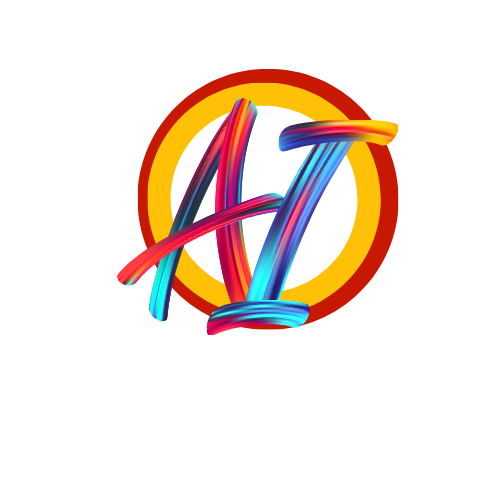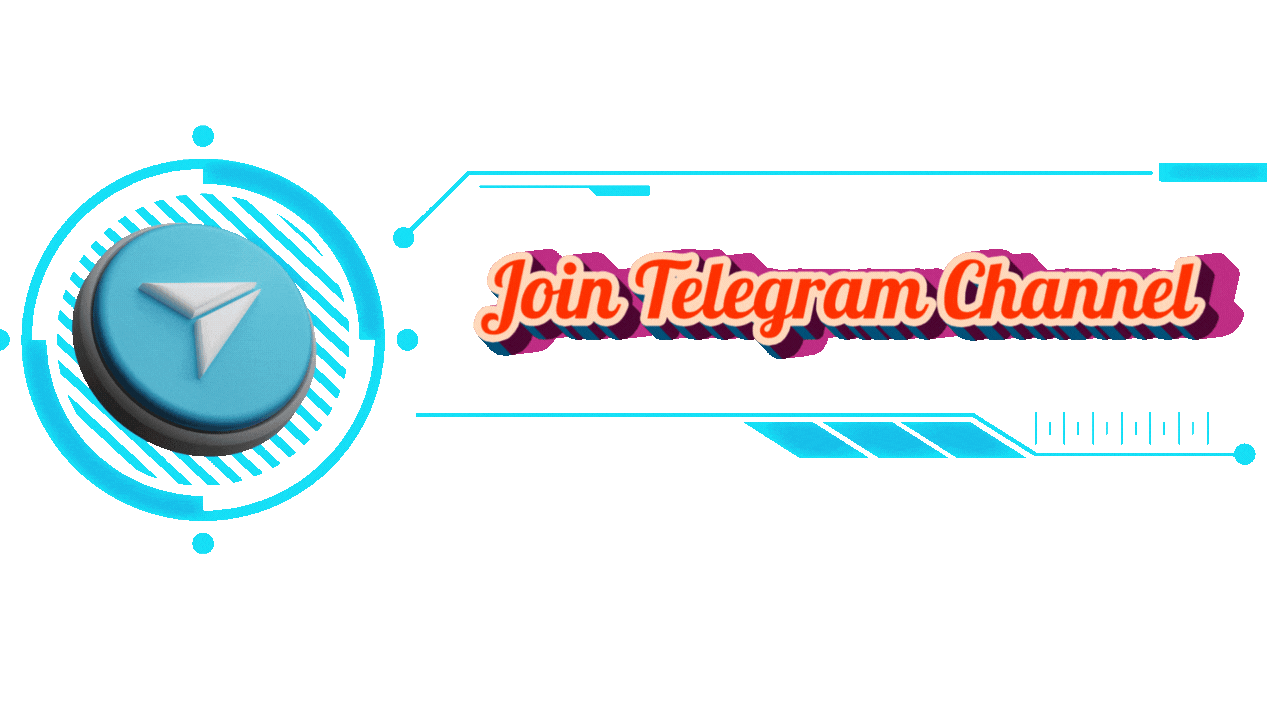Complete Video Editing Mastery with Cyberlink PowerDirector
Outline
- Introduction to Cyberlink PowerDirector
- Overview of Cyberlink PowerDirector
- Why PowerDirector is ideal for beginners and pros
- Getting Started with PowerDirector
- Installing Cyberlink PowerDirector
- Basic layout and features
- Importing Media Files
- How to import files from your computer
- Organizing and managing media in PowerDirector
- Basic Video Editing Techniques
- Splitting and trimming clips
- Deleting unwanted portions
- Adding Transitions and Effects
- Types of transitions available
- Applying effects to enhance visuals
- Working with Pip Objects
- Overview of Picture-in-Picture (Pip) effects
- Adding Pip objects for creative effects
- Using Templates from DirectorZone
- Accessing and downloading templates
- Applying templates to your project
- Advanced Video Manipulation
- Reversing, rotating, and mirroring clips
- Capturing photos from video frames
- Screen Recording with PowerDirector
- How to record your computer screen
- Using screen recordings in your projects
- Applying Blending Effects and Mask Designer
- Using blending modes for unique effects
- Utilizing the Mask Designer tool
- Color Correction and Grading
- Basics of color correction
- Advanced techniques with ColorDirector
- Adding and Editing Audio
- Importing background music
- Removing noise and adjusting volume
- Voice Narration and Audio Effects
- Recording voiceovers
- Using fade in/out and voice modulation
- Speed Control and Stabilization
- Slowing down and speeding up clips
- Stabilizing shaky footage
- Using Motion Tracking and Blurring
- How to track moving objects
- Adding blur effects to moving elements
- Green Screen (Chroma Key) Editing
- Setting up green screen effects
- Keying out backgrounds
- Editing 360° Videos
- Importing and editing 360° video content
- Adding effects to 360° videos
- Producing and Exporting Videos
- Exporting in different formats
- Uploading directly to social media platforms
- Creating Motion Graphics and Titles
- Adding animated titles and lower thirds
- Customizing graphics for professional results
- Finalizing Your Project and Tips
- Reviewing and refining the final product
- Tips for efficient video editing
Introduction to Cyberlink PowerDirector
Cyberlink PowerDirector is a dynamic video editing software with a reputation for being user-friendly while still offering professional-grade features. Whether you’re new to video editing or a seasoned pro, PowerDirector provides a range of tools that make creating high-quality videos accessible to everyone.
Getting Started with PowerDirector
Before diving into the editing process, let’s go over the basic setup. Installing Cyberlink PowerDirector is straightforward and compatible with most PCs. Once installed, PowerDirector’s interface consists of multiple workspaces that simplify tasks like importing media, editing clips, and producing the final video.
Importing Media Files
Importing media is the first step in any project. Start by selecting files from your computer, organizing them within PowerDirector, and labeling clips for easy access. You can add video, audio, and images to your project, giving you a flexible foundation for editing.
Basic Video Editing Techniques
Basic editing is essential to create a smooth, engaging video. Splitting clips lets you remove unwanted parts, and trimming ensures each clip flows naturally into the next. By mastering these foundational skills, you’ll be able to shape your story effectively.
Adding Transitions and Effects
Transitions and effects add polish and creativity to your videos. PowerDirector offers various options, from simple fades to dramatic zooms. Applying transitions between clips smoothens the flow, and effects like motion blur or lens flare bring cinematic quality to your work.
Working with Pip Objects
Picture-in-Picture (Pip) objects allow for creative layering. Add Pip objects to enhance visual storytelling, ideal for product showcases or tutorial videos. Experimenting with Pip can give your projects a professional edge without complex editing.
Using Templates from DirectorZone
DirectorZone offers thousands of free templates that integrate seamlessly into PowerDirector. These templates are perfect for projects that require a quick turnaround or for adding pre-made graphics and animations without extensive design knowledge.
Advanced Video Manipulation
Once you’re comfortable with the basics, advanced manipulation techniques like reversing or mirroring clips can add artistic flair. For instance, reversing a clip can create dramatic emphasis, while mirroring introduces symmetry and balance.
Screen Recording with PowerDirector
Cyberlink PowerDirector includes a built-in screen recording feature. Whether you’re creating a tutorial or capturing gameplay, PowerDirector’s screen recording tool is versatile and easy to use. Simply select the screen area you want to capture and hit record!
Applying Blending Effects and Mask Designer
The blending and masking tools in PowerDirector add unique layers to your video. Blending effects change the way clips interact visually, while the Mask Designer lets you overlay one clip on top of another, allowing for captivating compositions.
Color Correction and Grading
Color correction brings cohesion to your video’s visual style. PowerDirector’s ColorDirector plugin offers professional-grade tools to adjust color tones, add visual effects, and apply filters, elevating your video to a polished, cinematic quality.
Adding and Editing Audio
Audio is just as important as video quality. Adding background music or a narration adds personality to your project. PowerDirector also provides noise removal tools to eliminate unwanted sounds, ensuring crisp and clear audio throughout your video.
Voice Narration and Audio Effects
For added engagement, record a voice narration directly within PowerDirector. Adding fade-in and fade-out effects to music, along with voice modulation, enhances the storytelling aspect and makes transitions between audio elements feel natural.
Speed Control and Stabilization
PowerDirector’s speed control options let you adjust the pace of your clips, perfect for timelapses or slow-motion effects. Stabilizing shaky footage is also possible, making it an ideal tool for vlogs and action videos where camera shake is common.
Using Motion Tracking and Blurring
Motion tracking lets you follow moving objects or people, a technique often used in action sequences. Blurring moving faces or objects ensures privacy, which is particularly useful for videos with sensitive content.
Green Screen (Chroma Key) Editing
The green screen feature allows you to replace backgrounds, making it possible to transport subjects to any location or setting. Simply select the background color, apply the chroma key effect, and replace it with your desired image or video.
Editing 360° Videos
360° videos offer an immersive viewing experience. PowerDirector supports editing 360° content, allowing you to add transitions, effects, and text within the spherical field, making this tool invaluable for interactive media projects.
Producing and Exporting Videos
Once editing is complete, you can export your video in various formats, including HD and 4K resolutions. PowerDirector also provides an option to upload directly to social media platforms like YouTube, ensuring a smooth path from edit to publish.
Creating Motion Graphics and Titles
Cyberlink PowerDirector makes it easy to create engaging motion graphics and titles. With customizable fonts, colors, and animations, you can personalize titles to match your brand or project theme, enhancing the professional feel of your videos.
Finalizing Your Project and Tips
Before wrapping up, review your video for any edits or adjustments. Look for consistency in color, audio, and overall flow. By following these steps and practicing regularly, you’ll develop a smooth editing process and high-quality output.
Conclusion
Mastering Cyberlink PowerDirector allows you to transform ideas into stunning visuals, with tools designed to accommodate beginners and advanced users alike. From basic trimming to complex effects, this software makes video editing accessible to all skill levels.
FAQs
- Can Cyberlink PowerDirector be used for professional projects? Yes, with its wide range of editing tools, PowerDirector can produce professional-grade videos.
- Is Cyberlink PowerDirector suitable for beginners? Absolutely! Its user-friendly interface and simple layout make it ideal for newcomers.
- What’s the minimum system requirement for PowerDirector? You’ll need a Windows PC with at least 4GB of RAM and a stable graphics card.
- Can I edit 360° videos in PowerDirector? Yes, PowerDirector offers a full suite of tools specifically for 360° video editing.
- How do I add background music to my videos in PowerDirector? Import your audio file, drag it onto the timeline, and adjust volume settings for seamless integration