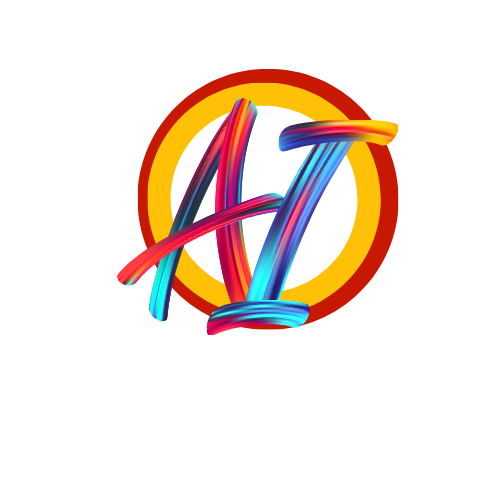Adobe Photoshop Editor App: The Ultimate Photo Editing Tool on the Go
In today’s fast-paced digital world, the need for a powerful yet accessible photo editing tool is crucial. Whether you are a professional photographer, graphic designer, or just someone who loves enhancing images, the Adobe Photoshop Editor App has revolutionized how we edit photos on mobile devices. This article delves into the features, functionality, and the advantages of using the Adobe Photoshop Editor App.
What is Adobe Photoshop Editor App?
The Adobe Photoshop Editor App is the mobile version of the iconic desktop software, Adobe Photoshop. Known globally for its advanced photo editing capabilities, Adobe Photoshop has long been the industry standard for professionals. The mobile app brings much of that power to the palm of your hand, allowing you to edit, create, and enhance images right from your smartphone or tablet.
Why Adobe Photoshop is the Industry Leader in Photo Editing
For decades, Adobe Photoshop has been the go-to tool for creatives. Its unmatched ability to manipulate images with pixel-perfect precision has made it the favorite of photographers, designers, and illustrators. With the launch of the Adobe Photoshop Editor App, users can now enjoy the power of this legendary tool wherever they go, all while enjoying an intuitive, streamlined interface.
History and Evolution of Adobe Photoshop
Adobe Photoshop has come a long way since its inception in 1987. Originally designed as a simple image editing tool for desktop users, Photoshop has evolved into a sophisticated software suite used across a variety of industries. The Photoshop mobile app, released as part of Adobe’s Creative Cloud suite, ensures that the essential features of the desktop version are available to users on-the-go, making it perfect for editing photos while traveling or in quick professional scenarios.
Why Use Adobe Photoshop Editor App?
1. Professional-Grade Tools on the Go
The Adobe Photoshop Editor App allows users to access a wide array of professional editing tools in a compact format. It’s like carrying your studio in your pocket. The mobile app includes many advanced features such as layers, blending modes, and the clone stamp, tools that are essential for detailed editing.
2. User-Friendly Design for Both Beginners and Professionals
Despite its advanced features, the app is designed to be accessible for beginners. The simple drag-and-drop functionality, combined with intuitive touch controls, makes it a breeze to use for those new to photo editing while still offering depth for seasoned professionals.
Key Features of Adobe Photoshop Editor App
The Photoshop Editor App stands out due to its comprehensive set of features that cater to various editing needs. Here’s a breakdown of the most prominent ones:
1. Layer Editing Capabilities
Layers are essential in photo editing, as they allow users to work on different elements of an image separately. This feature gives users more control over their edits, enabling complex adjustments and creative effects without affecting the original image.
2. Wide Range of Editing Tools
The app includes all the basic tools such as crop, resize, and rotate, but also goes further by offering healing brushes, clone stamps, and selection tools for precise editing.
3. Cloud Integration
Being a part of the Adobe Creative Cloud family means that you can save your projects directly to the cloud. This allows seamless transitions between devices—start editing on your phone and finish on your desktop.
4. Filters and Effects
The app provides an extensive library of filters and effects that you can apply to your images. Whether you want to add a vintage look or enhance colors, you have a wealth of options at your disposal.
How to Get Started with Adobe Photoshop Editor App
1. Download and Installation
The app is available on both iOS and Android platforms. You can download it from the App Store or Google Play Store. After installation, sign in with your Adobe Creative Cloud account to unlock the full range of features.
2. Navigating the Interface
Upon launching the app, you are greeted by a clean and user-friendly interface. The home screen provides quick access to recent projects, while the main editing workspace is well-organized, allowing easy access to tools and adjustments.
3. Creating Your First Project
Creating a project is simple. Tap on the “+” button to start a new canvas or import a photo from your gallery. From there, you can dive straight into editing.
Understanding the Interface of Adobe Photoshop Editor App
1. Home Screen Overview
The home screen of the app allows you to access your recent projects, cloud files, and offers tutorials for beginners. It’s a good starting point to quickly jump into editing or learning new tricks.
2. Editing Workspace Layout
The workspace is designed to be intuitive. You can easily switch between tools, layers, and adjustment options without overwhelming clutter. Everything is designed with touch interaction in mind, providing a smooth user experience.
Exploring the Editing Tools
1. Basic Tools
You’ll find all the standard editing options like crop, rotate, and resize readily available. These are essential for initial image composition adjustments.
2. Advanced Tools
For users who need more than just basic adjustments, the app provides powerful tools like the healing brush for removing blemishes, and the clone stamp for replicating areas of an image. You also get selection tools for isolating parts of an image to edit separately.
3. Filters and Effects
Want to give your images an artistic edge? The filter gallery includes various pre-made effects ranging from subtle color enhancements to dramatic black-and-white transformations.
Using Layers in Adobe Photoshop Editor App
Layers are a fundamental feature of Photoshop, and the app retains this functionality. Layers allow for non-destructive editing, meaning you can make changes without permanently altering the original image.
1. Adding and Managing Layers
You can add multiple layers to a project, each representing a different element of your design or image. Layers can be rearranged, duplicated, or deleted with ease.
2. Blending Modes and Layer Effects
The app also includes various blending modes, which determine how the layers interact with each other. Experimenting with these can lead to unique creative effects.
Advanced Features for Power Users
For those familiar with the desktop version of Photoshop, the app includes some of the more advanced features such as masking and adjustment layers. These allow for professional-level edits that are expected in creative industries.
Tips for Mastering Adobe Photoshop Editor App
- Use Touch Gestures: Pinch-to-zoom and swipe gestures make it easier to navigate the app and fine-tune edits.
- Take Advantage of Tutorials: The app includes built-in tutorials that guide you through different editing techniques, perfect for users just starting out.
- Leverage Cloud Storage: Always save your projects to the cloud so that you can continue editing on any device.
Conclusion
The Adobe Photoshop Editor App is an indispensable tool for anyone looking to edit images on the go without sacrificing quality. Whether you’re a seasoned professional or a budding photographer, the app provides all the essential tools needed for high-quality photo editing in a mobile-friendly format. With features like layer management, cloud integration, and a wide range of editing tools, the Adobe Photoshop Editor App is a must-have for every creative toolbox