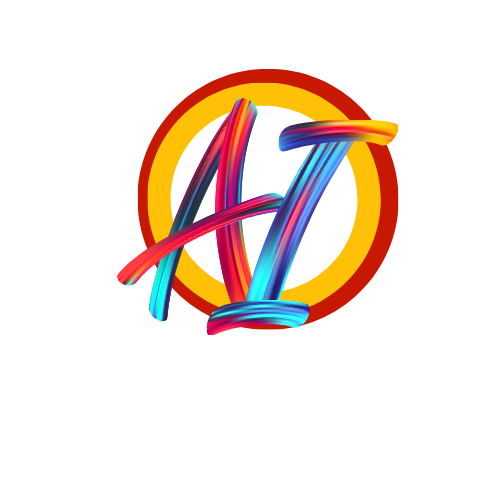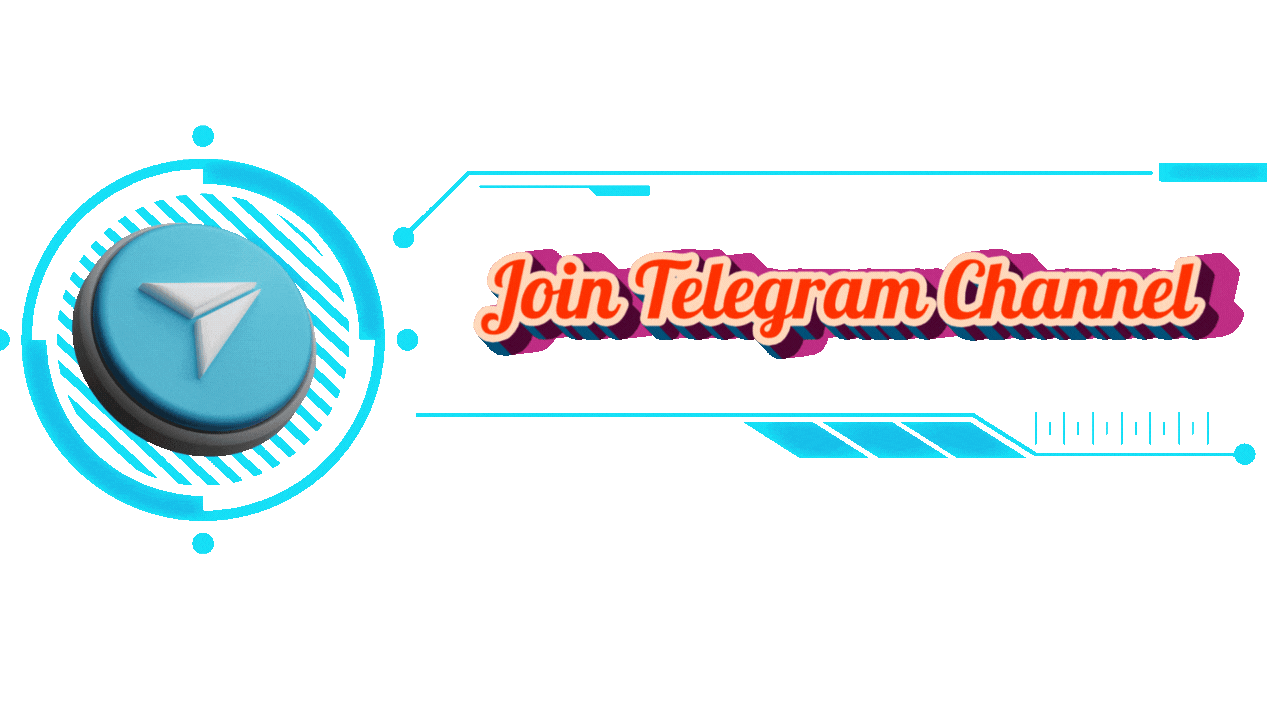Learn Photoshop AI with Interesting Projects
Outline
- Introduction to Photoshop AI
- Overview of Photoshop AI technology
- Benefits of AI for photo editing
- Photoshop AI Tools for Beginners
- AI-powered object removal
- Background editing with AI
- Removing and Replacing Objects with AI
- Step-by-step guide to object removal
- Replacing objects seamlessly
- Changing and Removing Backgrounds
- Tools for background removal
- Techniques for background replacement
- Makeover Effects with Photoshop AI
- Adding and removing accessories
- Changing clothing with AI
- Creating Fantasy Images with Photoshop AI
- Introduction to fantasy photo editing
- Project example: fantasy-themed image creation
- Scenery Creation Using Photoshop AI
- Basics of AI-based scenery creation
- Scenery examples for different themes
- Mastering Photo Compositing with AI
- Overview of photo compositing
- Integrating AI to simplify compositing
- Applying Environmental Changes
- Changing weather and lighting
- Transforming scenes with AI adjustments
- Creative Projects in Photoshop AI
- Interesting project ideas
- Project benefits for skill-building
- Project: Seamless Object Removal
- Tools needed for object removal
- Practical guide for clean removals
- Project: Object Replacement with AI
- Choosing replacements
- Realistic integration
- Project: Baby and Turtle Image
- Concept of the baby-turtle project
- Steps for creating similar compositions
- Background Replacement Project
- Enhancing images with new backgrounds
- Example scenarios and tips
- Fantasy Image Creation Project
- Introduction to creating fantasy visuals
- Creative ideas and techniques
- Conclusion and Skill Enhancement
- Summary of Photoshop AI benefits
- How AI can advance your editing skills
- FAQs
- Common questions and answers about Photoshop AI
Article
Introduction to Photoshop AI
Welcome to the future of photo editing! Photoshop AI has transformed the photo-editing game, enabling creatives to produce flawless, professional edits with minimal effort. Whether you’re a beginner or a seasoned photo editor, AI features in Photoshop are here to make everything from basic edits to complex photo compositions easier than ever. By using AI-powered tools, you can quickly create professional-looking images, making Photoshop AI a must-learn for anyone interested in photo editing.
Photoshop AI Tools for Beginners
AI-Powered Object Removal
One of the most practical tools in Photoshop AI is object removal. It allows you to erase unwanted elements from your images with incredible precision. Just select the area you want to edit, and Photoshop AI will automatically replace it with background pixels, making the removal appear seamless.
Background Editing with AI
Photoshop AI’s background editing tools let you swap out backgrounds effortlessly. By selecting the subject, AI can quickly detect and separate it from the background, allowing you to make changes without affecting the main subject.
Removing and Replacing Objects with AI
Step-by-Step Guide to Object Removal
To remove an object, select the area around it using tools like the lasso or marquee tool. Photoshop AI then fills in the area with textures and colors that match the surrounding environment, making the removal look natural.
Replacing Objects Seamlessly
Object replacement goes hand-in-hand with removal. Once an object is removed, you can use AI to add another object in its place, matching colors, lighting, and shadows to make it look like it was there all along.
Changing and Removing Backgrounds
Tools for Background Removal
Photoshop AI makes background removal a breeze. Use the Select Subject tool to outline the main subject, and with a single click, the AI will eliminate the background. This is especially helpful for product photography and portrait editing.
Techniques for Background Replacement
Once the background is removed, Photoshop AI can help you add new backdrops. From urban scenes to scenic landscapes, you can completely transform the feel of an image.
Makeover Effects with Photoshop AI
Adding and Removing Accessories
Want to add sunglasses or jewelry? With Photoshop AI, you can apply accessories like sunglasses or necklaces to a subject effortlessly. These changes look natural as AI adjusts shadows and highlights accordingly.
Changing Clothing with AI
Photoshop AI also allows for virtual outfit changes. By selecting areas like shirts or jackets, you can replace them with different colors or styles, giving your subject a whole new look.
Creating Fantasy Images with Photoshop AI
Introduction to Fantasy Photo Editing
Photoshop AI opens up endless possibilities for creating fantasy images. From adding magical elements to altering landscapes, AI helps make fantasy scenes a reality.
Project Example: Fantasy-Themed Image Creation
In this project, you might add mythical creatures or surreal elements like floating islands. This type of image encourages creativity, letting you experiment with different colors and effects to bring your imagination to life.
Scenery Creation Using Photoshop AI
Basics of AI-Based Scenery Creation
Creating scenery from scratch is now possible with Photoshop AI. Using textures, lighting, and shading, AI can help generate scenic elements like mountains, forests, and even starry skies.
Scenery Examples for Different Themes
Experiment with themes like forests, oceans, or even futuristic cityscapes. These AI-generated backgrounds allow you to set the mood and atmosphere you want for your photo compositions.
Mastering Photo Compositing with AI
Overview of Photo Compositing
Photo compositing is the art of merging two or more photos to create a single, cohesive image. Photoshop AI helps simplify this process by automatically blending edges, colors, and textures.
Integrating AI to Simplify Compositing
With AI, you can easily combine subjects from different images without worrying about mismatches in lighting or shadows. AI automatically adjusts these factors for a seamless composite.
Applying Environmental Changes
Changing Weather and Lighting
Photoshop AI lets you adjust elements like lighting, contrast, and even weather conditions in your images. For instance, you could make a sunny day look overcast or add a light fog effect for ambiance.
Transforming Scenes with AI Adjustments
Take any image and change the environment with a few clicks. Whether you want a vibrant, high-energy atmosphere or a soft, moody tone, Photoshop AI makes it happen.
Creative Projects in Photoshop AI
Interesting Project Ideas
From birthday party scenes to surreal landscapes, Photoshop AI enables numerous creative projects. Each project provides a chance to learn and refine different AI tools.
Project Benefits for Skill-Building
Each project you work on will boost your editing skills and deepen your understanding of Photoshop AI. The more you practice, the faster and more precise your edits will become.
Project: Seamless Object Removal
Tools Needed for Object Removal
To start with seamless object removal, use the AI-powered selection tools in Photoshop. By using the lasso or magic wand, you can highlight areas for AI to fill in naturally.
Practical Guide for Clean Removals
In this practical guide, we’ll look at how to remove objects from complex backgrounds while maintaining a natural look. With AI’s help, these edits look flawless.
Project: Object Replacement with AI
Choosing Replacements
Selecting a replacement object is crucial. Photoshop AI allows you to choose images that match in scale and color, making the final product more realistic.
Realistic Integration
Photoshop AI helps in integrating the new object by adjusting colors, shadows, and reflections, ensuring it looks like part of the original image.
Project: Baby and Turtle Image
Concept of the Baby-Turtle Project
This project involves replacing a simple object with a more whimsical element, such as placing a turtle instead of sand in front of a baby.
Steps for Creating Similar Compositions
Outline the area, replace it with your chosen object, and let AI handle the blending to make it look like a natural part of the photo.
Background Replacement Project
Enhancing Images with New Backgrounds
Replacing backgrounds allows you to enhance your photos dramatically. Add scenic or abstract backgrounds to completely change the tone of your images.
Example Scenarios and Tips
Imagine changing an indoor photo into an outdoor scene or adding a sunset background. Use AI tools to smooth edges and add shadows for realism.
Fantasy Image Creation Project
Introduction to Creating Fantasy Visuals
Fantasy visuals are popular for their ability to transport viewers to another world. Photoshop AI makes it easy to add fantastical elements like fairies or floating orbs.
Creative Ideas and Techniques
Use AI to apply filters, create unique lighting effects, and blend multiple layers for a magical final image.
Conclusion and Skill Enhancement
In conclusion, Photoshop AI offers powerful tools for both beginners and advanced editors. With practice and creativity, you can use these tools to produce images that captivate and inspire. From basic edits to fantasy compositions, Photoshop AI empowers you to push the boundaries of what’s possible in photo editing.